Prepare and Issue Payment Claims
Follow these four simple steps to successfully prepare and issue a claim to a client and then finalise a project once it is completed.
OVERVIEW
Making sure you are preparing payment claims correctly will save your company time and money. Ensuring you have all the correct details on the payment claim prior to sending, there is less chance for the Payee (Client) to respond, asking for changes, which can delay the whole payment process or worse not being payed at all.
WHEN TO USE IT
Payment Claims generally issued monthly, unless the contract specifies a different interval. Payment Claims should be issued between the 20th to the end of each month and is usually stated in the Construction Contract or the client may provide a Purchase Order (PO).
HOW TO USE IT
In order to successfully create and issue a claim follow these steps below.
1. Prepare Claim
Once the project for the Client has been set up by the Administrator, the Claimer can start making Claims for the work completed on that project.
You will need the following information prior to claiming:
- Claim Reference
- Claim Period - dates you are claiming for
- Due Date for Claim - check with client to see when their claims are due
- Due Date for Payment
- Percentage of work that has been done during the claim period
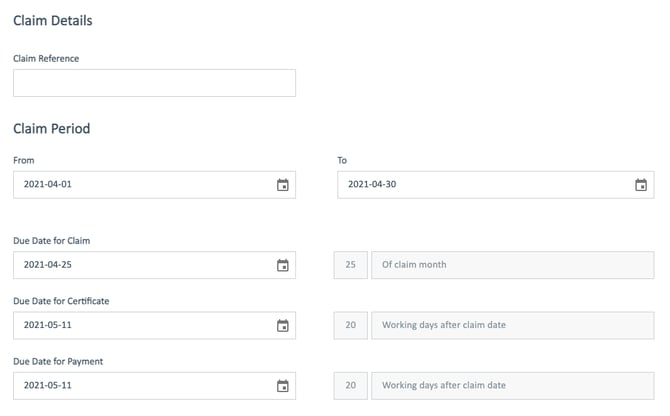
You can only claim against the base contract items and variation items that were added prior to making a new claim. To add variations to a contract, read this article:
For more in-depth information on Claims, read this article:
2. Submit For Internal Approval
Once the Payment Claim is prepared, notify the Approver (Owner/Administrator) for that specific project to look over the Client details, percentages claimed and claimed amount before approving the Payment Claim. The approver will then click approve at the bottom of the Payment Claim and either issue the claim themselves or notify the Claimer to issue externally to the Client.
 They will check all the information is correct and either issue the Payment Claim to the client (payer contact) or ask the Claimer to issue to the Client.
They will check all the information is correct and either issue the Payment Claim to the client (payer contact) or ask the Claimer to issue to the Client.
It's best to send a copy of the claim to the 'Payee Contact' as well. To do this, add the contact details by pressing the plus button on the 'To' row and either selecting a contact already in the system or add a contact name and email manually.
3. Issue Externally
There are two ways to issue the Payment Claim to the Client (Payer), either automatically through PayLab or manually through email.
Automatically - Simply press 'Issue claim' at the bottom of the Claim form and it will send to whoever is listed in the 'To' tab on the 'Send Pay Claim' form shown in the above image. The claim will automatically be sent as a PDF with Section 20 of the Constructions Contract Act 2002 attached to the end of the Claim.
Manually - Download the Payment Claim from PayLab and attach to an email to send to the client.
4. Finalise A Project
Once a project is completed, all claims and payment schedules are issued, and retentions are settled, you can finalise a project by clicking the Finalise Project button on the Project Summary section in the specific project.
This reduces the number of open contracts counted against your PayLab subscription, permitting the another job to be claimed!
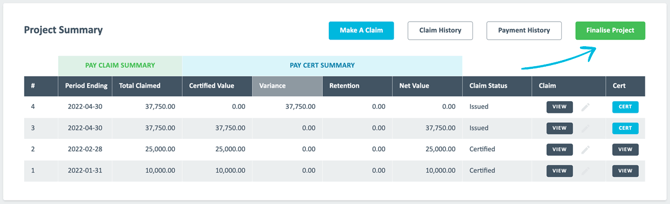
Once the project has been finalised it will move to Completed Projects.
When all retentions have been received the project can then be moved into Archived Projects.
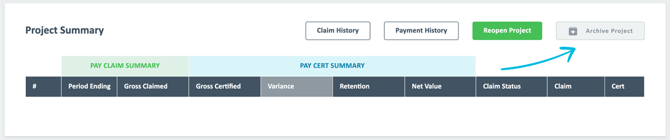
Need to re-open a project? You can reopen a completed project by showing Completed Projects, opening the relevant project and clicking the Reopen Projects button in the Project Summary section. 
Error / unable to finalise? You can't finalise until both contract parties must have completely issued, or discarded any claims or payment schedules that have been created but not yet issued.
Hidden draft / under-review documents - Your Claims or Payment Schedules are only visible to the other party once issued. You cannot see drafts present in the other contract parties PayLab.