What does each button do in the Payment Claim approving process?
There are three steps to the Payment Claim approval process, creating, approving & issuing
Overview
After creating you Payment Claim you will need to either approve it yourself if you have a permissions to do so, or notify the Approver within your company. Once approved the Payment Claim can either be Issued to the client or reverted to draft if any changes need to be made.
When to use it
This article will help if you are unsure on what each of the buttons, Save, Approve, Issue Claim, Download PDF, Exit, do in the Payment Claim Approval process.
How to use it
This table will explain what each of the buttons do and when to use them.
| Button | What It Does | When to Use It |
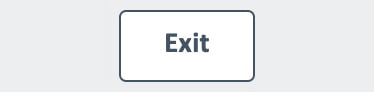 |
Exit the Payment Claim |
You can exit the Payment Claim at any stage. When exiting at the draft stage make sure you save first. |
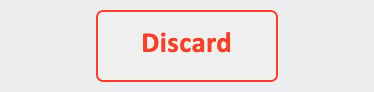 |
Discard/Delete the Payment Claim | You can only discard a Payment claim at the draft stage, if you wish to discard a claim at the approval stage you will have to revert to draft status. |
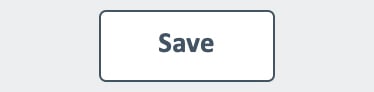 |
Save the Payment claim | You can save the claim at any stage, but is crucial to save in the draft stage or you will lose the draft if you exit the claim or close the window. |
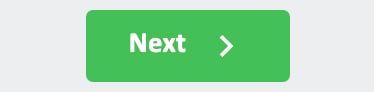 |
Go to the second Review and Submit section of the claim | Press next once you have filled out what you want to claim in the draft. It will take you to the Review and Submit Claim window, this is when you will notify the Approver or self approve |
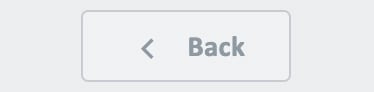 |
Go back to edit the draft. | This will only appear in the Review and Submit stage to go back and edit the draft claim. |
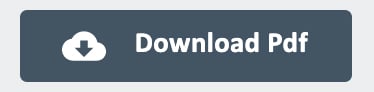 |
Download a pdf copy of the Payment Claim | Download a PDF copy of the Payment Claim and any stage. Download the Payment Claim if you need to attach it to an email or upload it to your payment software. |
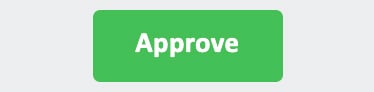 |
Approve draft Payment Claim | A Claim needs to be approved before it can be issued to make sure the right amount is being claimed for that month. |
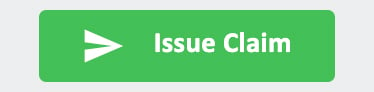 |
Issue Claim directly to the Contacts listed in the 'To' section | Once the Payment Claim has been approved it can be sent to the client and anyone listed in the 'To' section. |
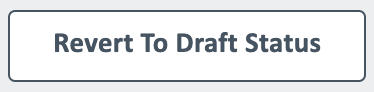 |
Revert Approved claim back to a Draft Claim | If something on the Payment Claim needs to be changed once it has been approved, you can revert the approved claim back to a draft claim. |