Inviting Third Parties to your PayLab Project
Enable Payers to receive and approve your claims with a Payment Schedule in PayLab.
OVERVIEW
If your Payer (often the asset owner, client or main contractor) uses PayLab, you can submit Claims quickly and easily simply by linking your Project to their account.
No messy emails or offline conversations, everything in one place.
WHEN TO USE IT
Every time you have a new contract start, and you've set up the project, you should follow the below instructions to ensure your claims can be quickly and easily approved, and you'll be safe in the knowledge retentions will be captured automatically.
HOW TO USE IT
Within the Project Overview screen, you need to scroll down to the Invite button (white below) and click it.
From here you can enter in the key details and invite the Third Party.
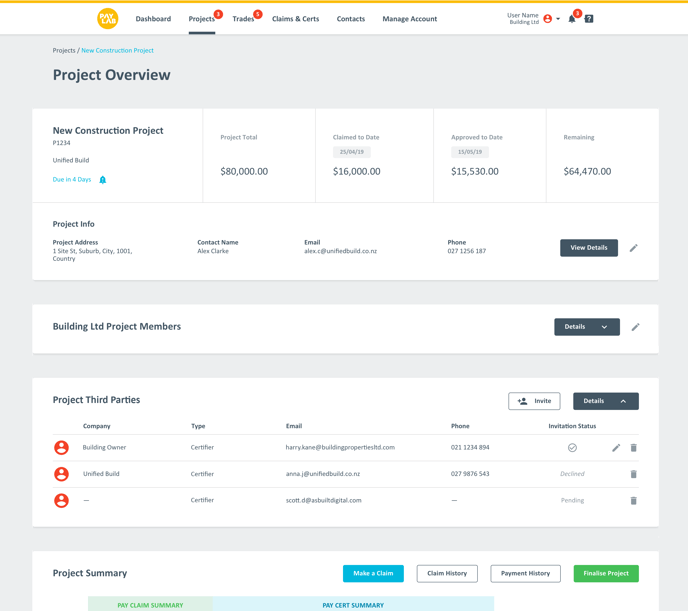
This image shows the three possible states your invite can be in - if it's Pending, you can re-invite the individual.
Only One Payer Allowed
For each project, you can only have one Payer.
In addition, when setting up a project and issuing the first Invite, PayLab ensures the link is connected to the organisation, rather than the individual. This is to ensure if the Payer moves on from your Project, the link is still retained.