Finding Draft, Completed or Archived Projects
Where to find Draft, Completed or Archived Projects once you've saved or moved them
OVERVIEW
When you've initiated setting up a New Project, you may get distracted and have to save it while you do another job, or it may not be confirmed as an agreed project. Or you may have completed a project in the past and then archived it. This article explains where to find it again quickly.
WHEN TO USE IT
Once you have set up a New Project you may need to return to it to edit or add details before you action it as a current project.
HOW TO USE IT
To find a Project that is not current - it may be Draft, Completed or even an Archived Project - or to get to any of the sections of a project to adjust them (for example Variations) you need to find the Contract you wish to adjust.
Current: This is a project which has not had 100% claimed against it. In order to move the Project from Current, you must choose to move it (by selecting the appropriate button within the project). You can move a project that still has a Retention against it into Completed as the automatic reminder will still occur.
Draft: Any project that does not have all the fields completed is in this category.
Completed: Ideally these projects will have been claimed 100%, however as Project status is set by you they can be less. Any project with a retention outstanding can be in this category and will still send you a reminder to claim it in the future.
Archive: All projects which have been 100% claimed and had any retention paid should be in this category.
Head to the Projects page via the top line menu, and look for the drop down menu as circled below.
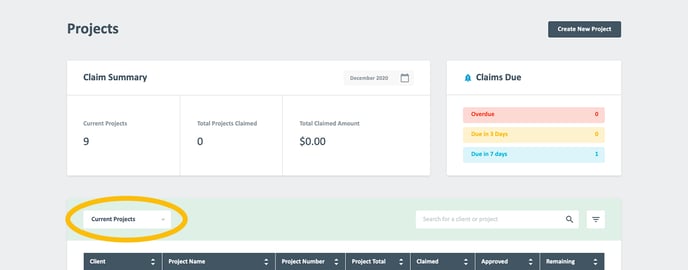
By selecting this you can bring all the Projects in that category into the table below.